How to uninstall the ScanHub Launcher
Via PlayStore
Motorola
Samsung
LG
How to uninstall the ScanHub Launcher
STEP 1
Find And Open The
"Google Play™
Store" App
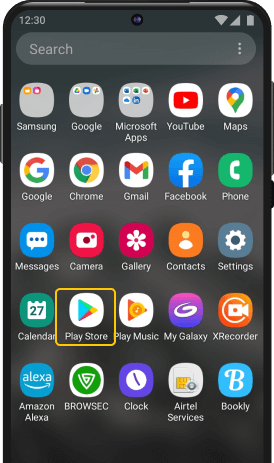
STEP 2
Locate your "Profile" in
the top right corner
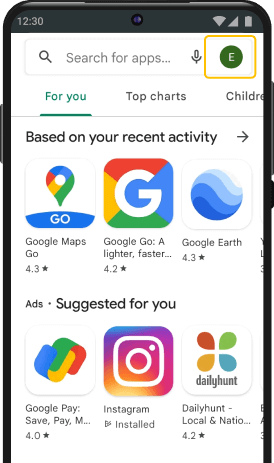
STEP 3
Click it open and go to
"Manage
apps & devices" section
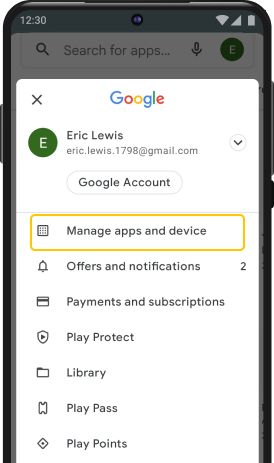
STEP 4
Select the "Manage" tab to view apps on your device
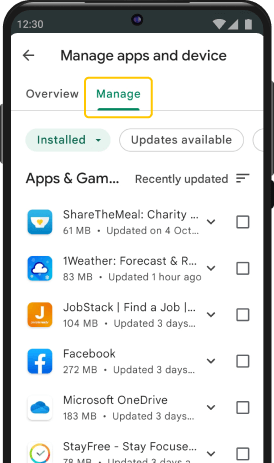
STEP 5
Scroll down till you find the
name of
the app to be
uninstalled
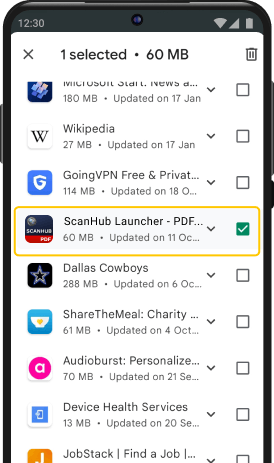
STEP 6
Tap on it and then select
the trash icon to "Uninstall" app
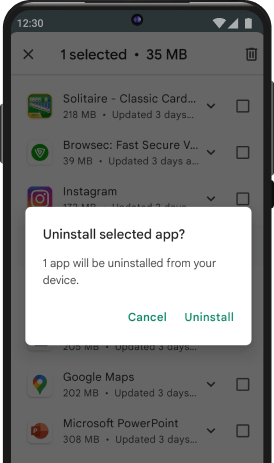
STEP 1
Find And Open "Settings"
App On Your
Device
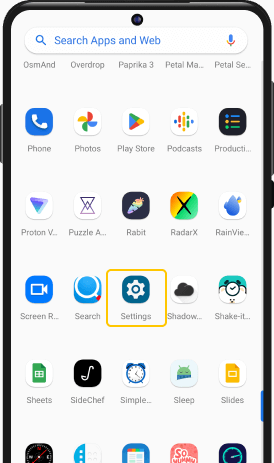
STEP 2
Click on "Apps"
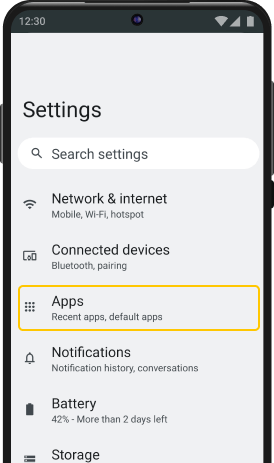
STEP 3
Click on "Default Apps"
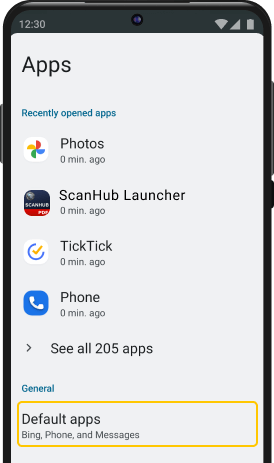
STEP 4
Click on "Home App"
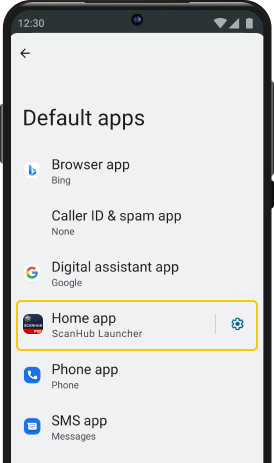
STEP 5
Select an alternate app as your Home app
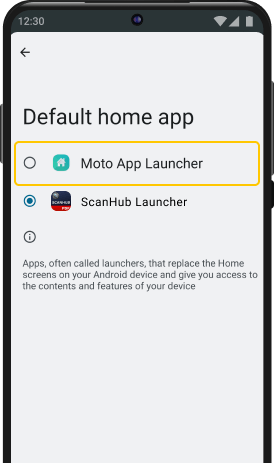
STEP 6
Close "Settings" and
find
ScanHub Launcher on your home screen or app drawer.
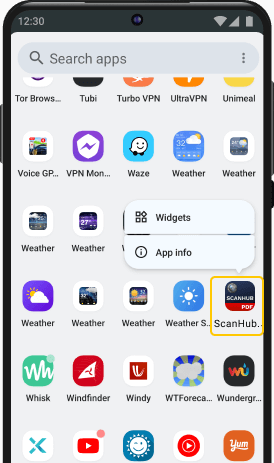
STEP 7
Long press "ScanHub Launcher" icon. Select 'App Info' and then select "Uninstall".
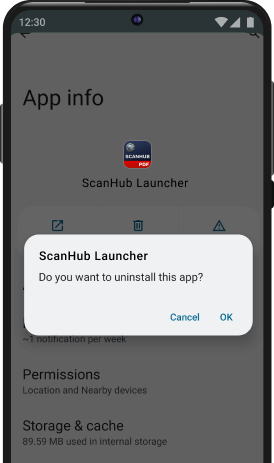
STEP 1
Find and open "Settings"
App on your
device
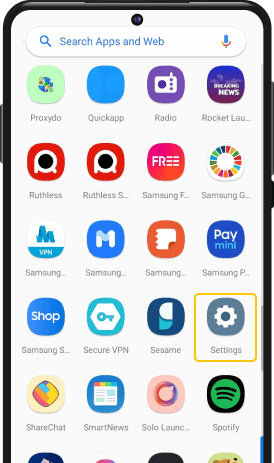
STEP 2
Click on "Apps"
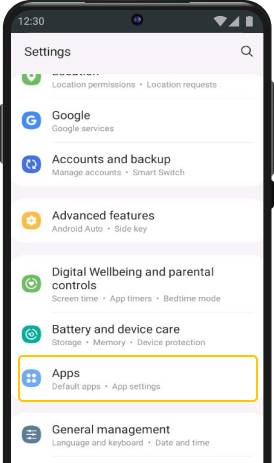
STEP 3
Click on "ScanHub Launcher"
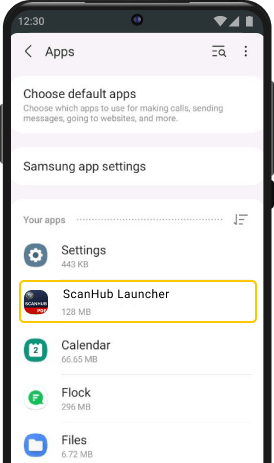
STEP 4
Click on "Home Screen"
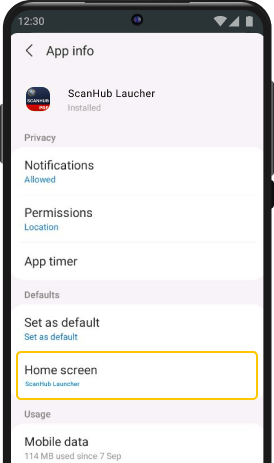
STEP 5
Select an alternate app as your Home app
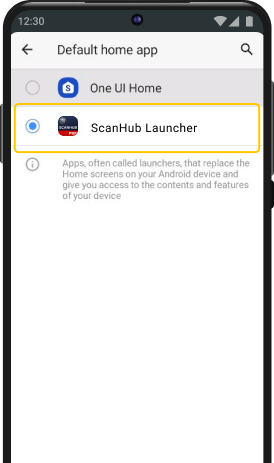
STEP 6
On the app-drawer,
long-press on the app and select
"Uninstall"
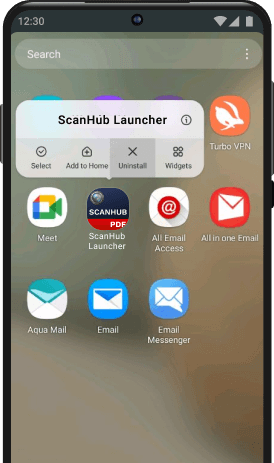
STEP 1
Find and open "Settings"
app on your
device
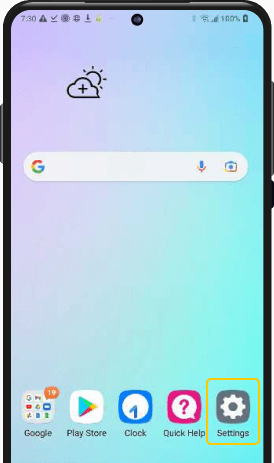
STEP 2
Click on "Apps & notifications"
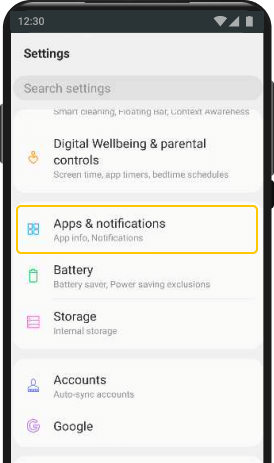
STEP 3
Click on "Default Apps"
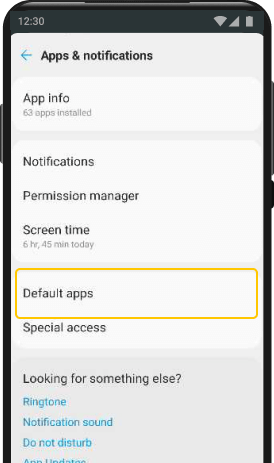
STEP 4
Click on "Home App"
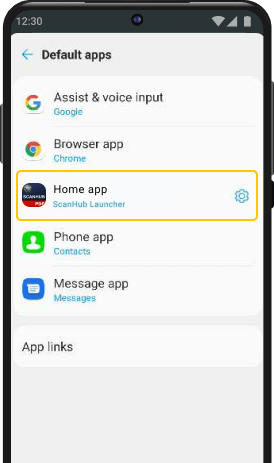
STEP 5
Select an alternate app as your Home app
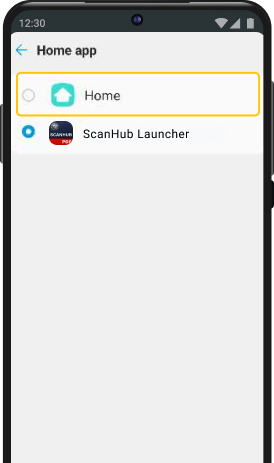
STEP 6
Close "Settings" and find ScanHub Launcher on your home screen or app drawer.
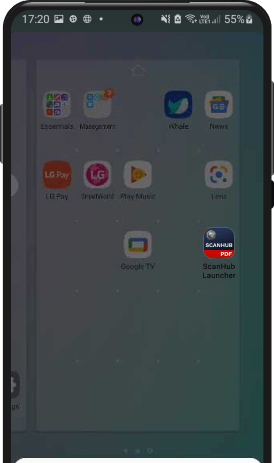
STEP 7
Long press "ScanHub Launcher" icon and select "Delete"
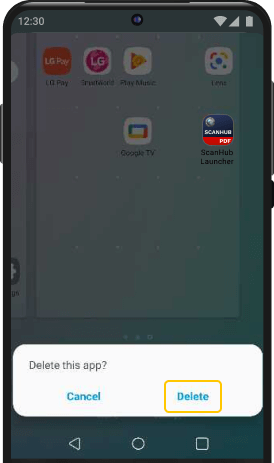
Google Play and the Google Play logo are trademarks of Google LLC. Use of them here does not imply any affiliation with or endorsement by Google LLC.